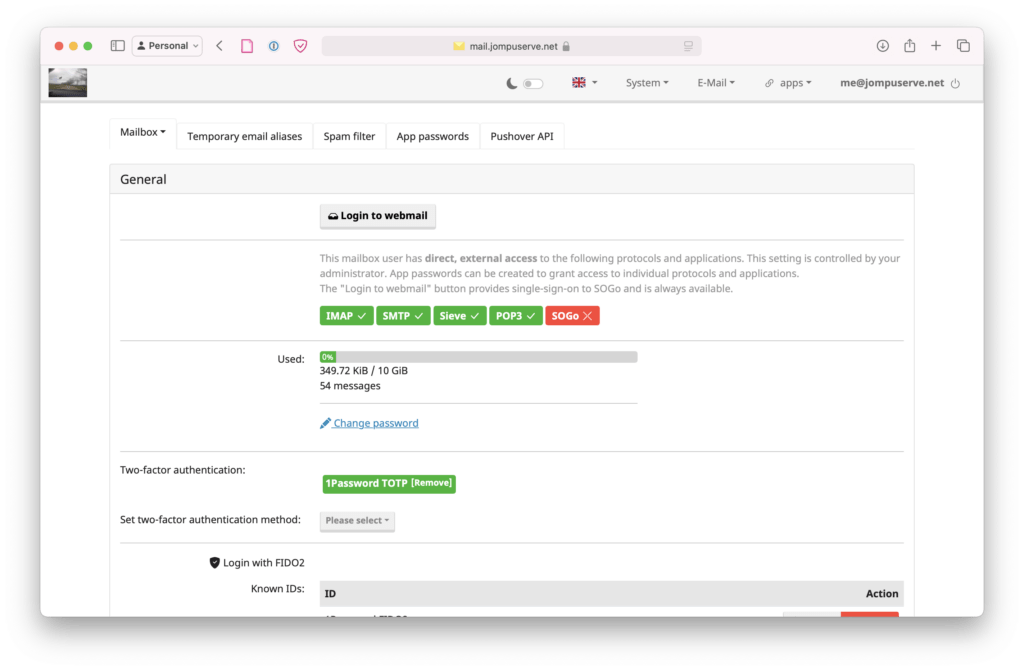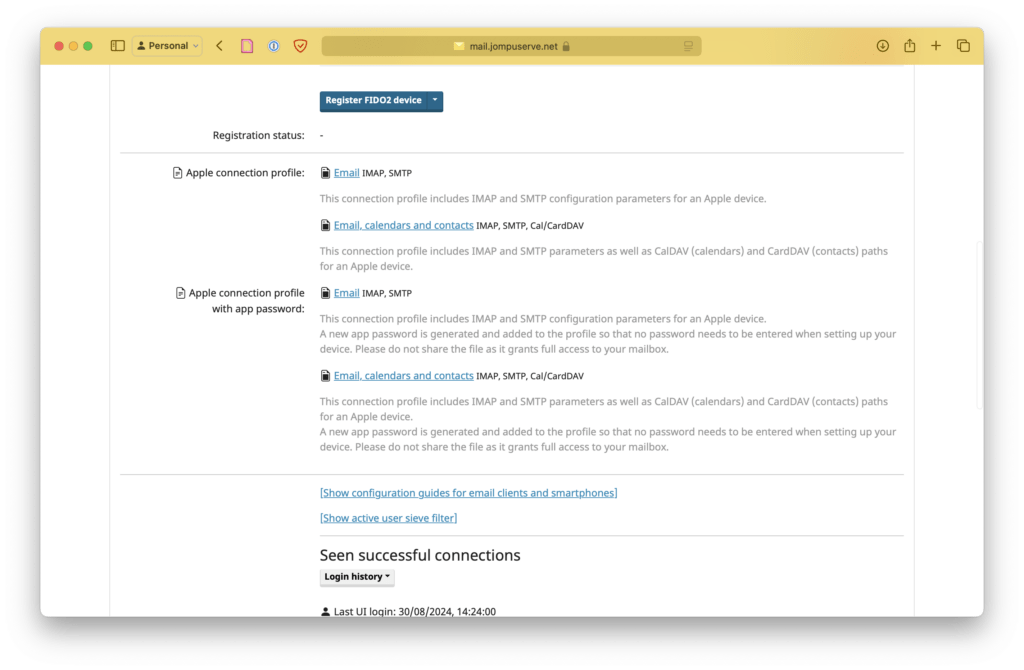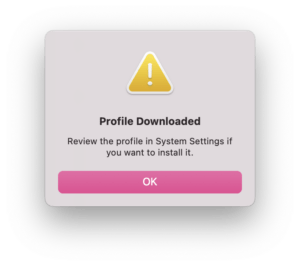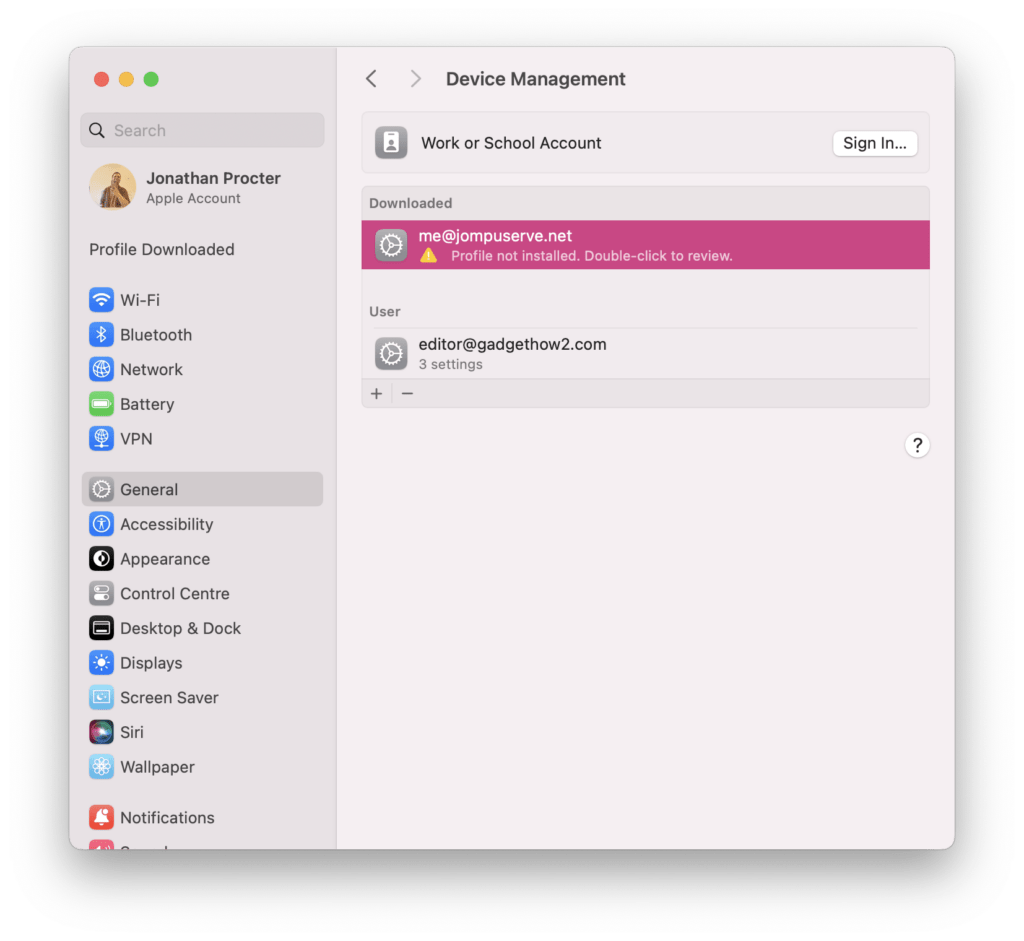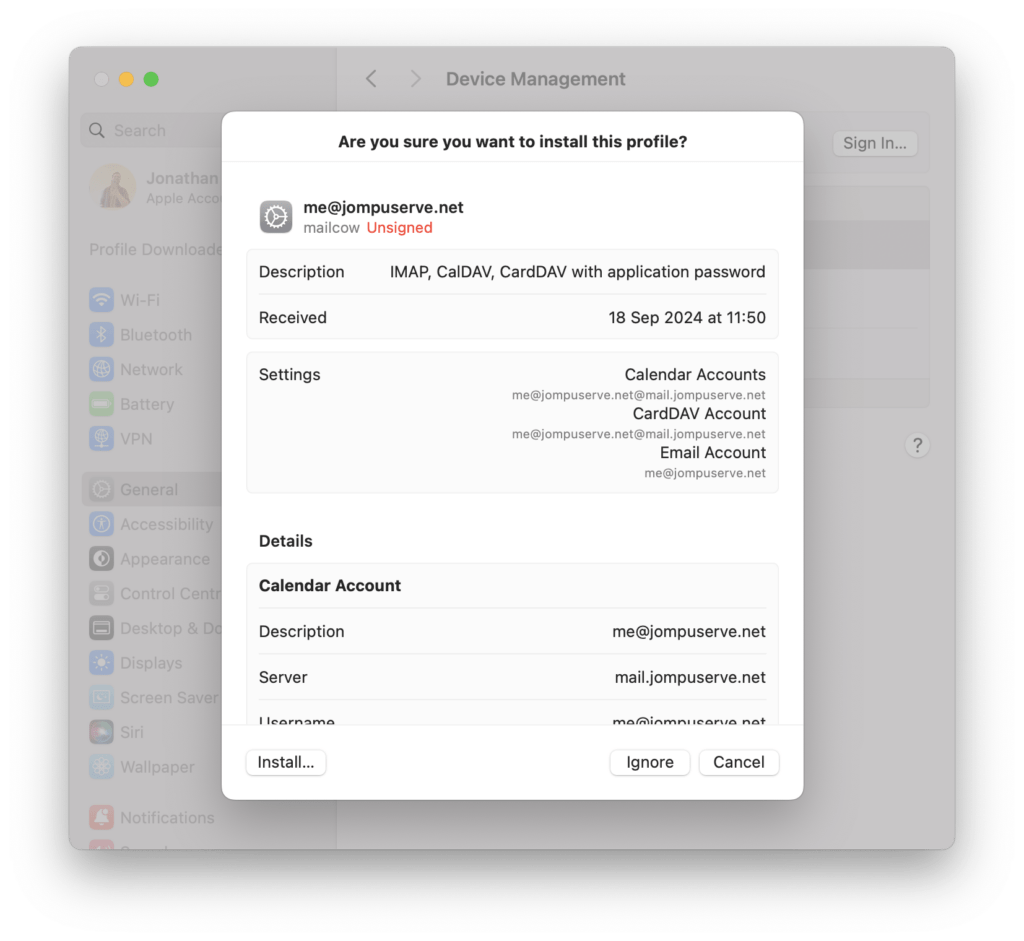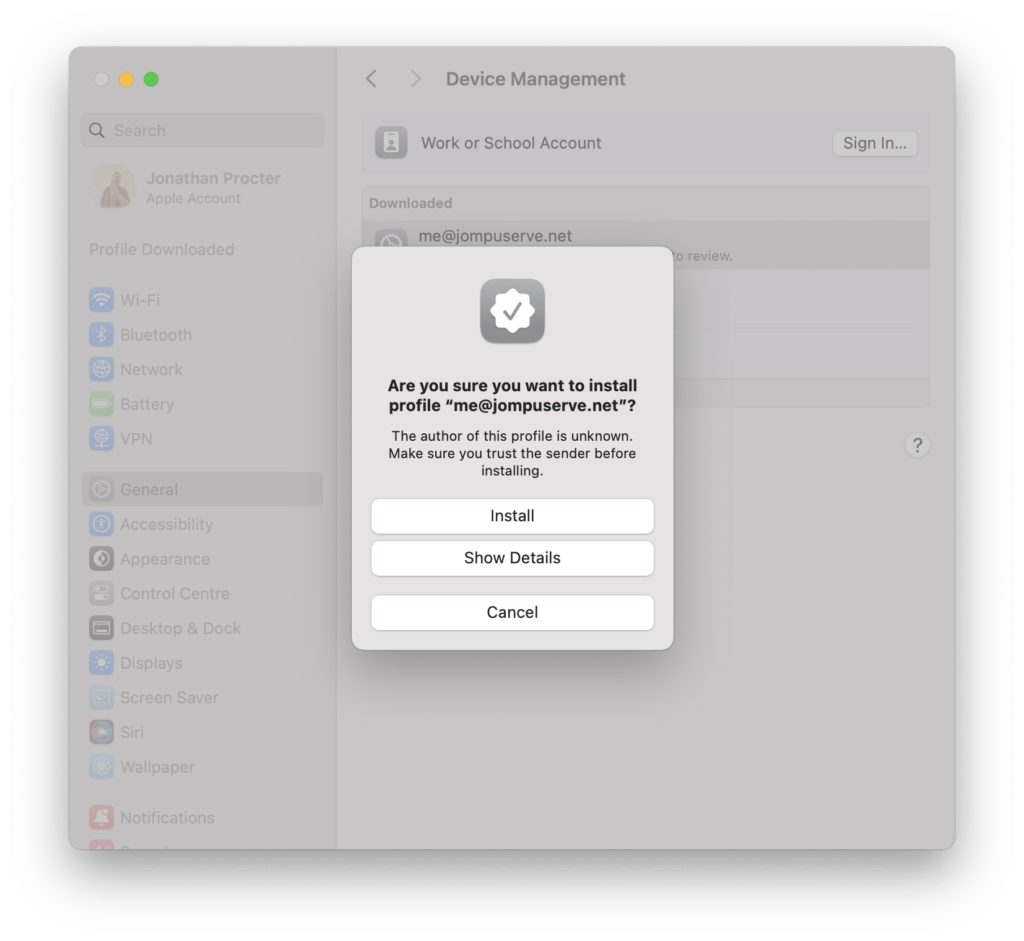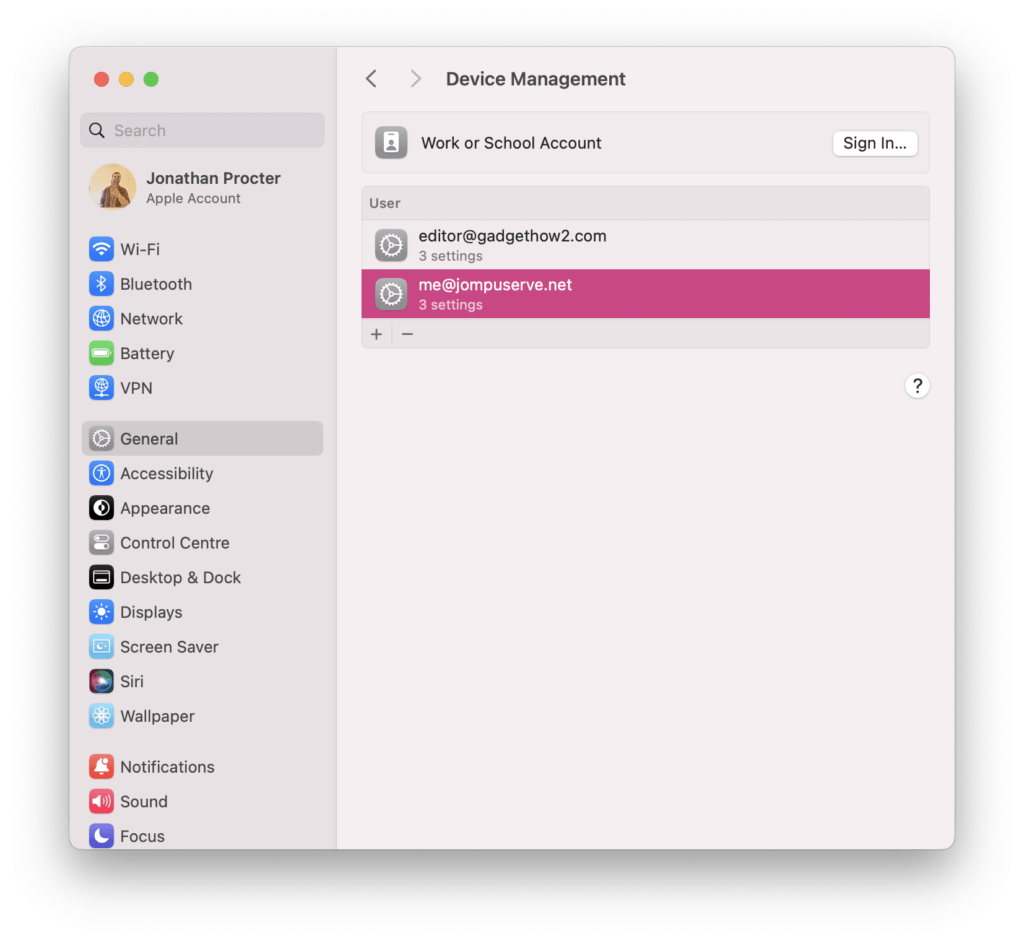Note: this is only supported for iPhones, iPads, and Macs (and I assume Vision Pro) using the default Apple Mail/Calendar clients. For standard configuration, see both links below:
mailcow: Email Configuration Settings (IMAP, POP, SMTP)
mailcow: Contacts and Calendars on Android (CardDAV and CalDAV)
Using the device in question, log into mailcow (click here) and scroll down the page until you see Apple connection profile
with app password.
Under the Apple connection profile with app password, select the appropriate profile. Recommended is Emails, calendars, and contacts but in a mixed environment where contacts might not be synced on some devices you might prefer Email on its own to prevent user confusion if they save a contact and can’t access it.
This will download the configuration file and you can install it on your device using these steps:
iPhone and iPad
Once downloaded it should pop up with a notice prompting you to go to the Settings app to install the profile. Go to the Settings app, and you should see a notification at the top of the page that says Profile Downloaded. Tap this and then follow the steps to install the profile.
Mac
On a Mac you’ll need to open the file, it will then present you with this:
To install it, head to > System Settings…, then General in the left-hand side, and then click on Device Management and then double click the profile and follow the steps to install it.