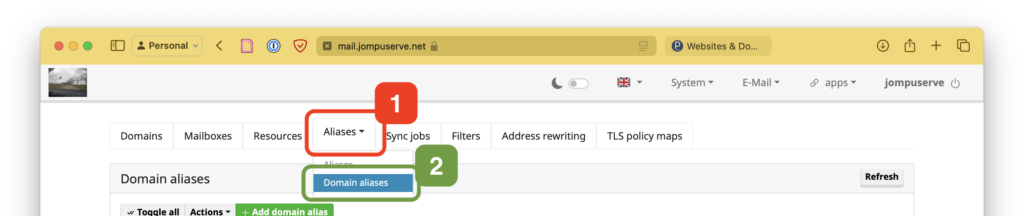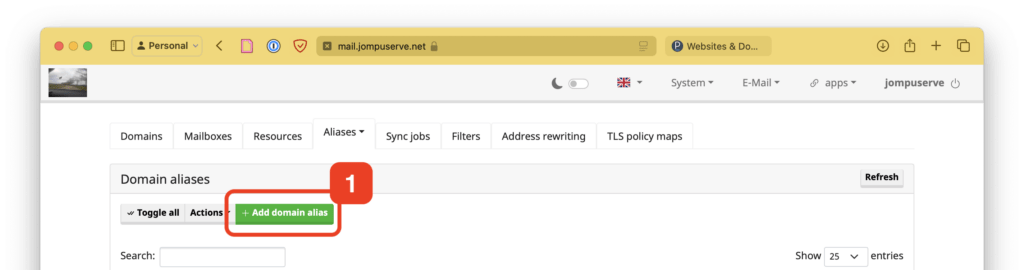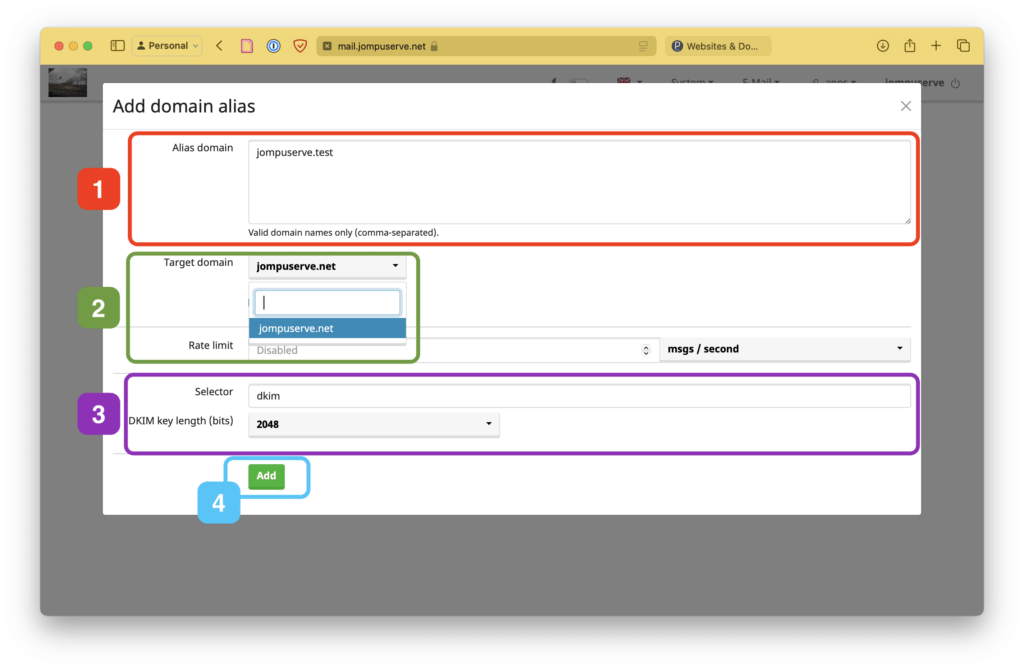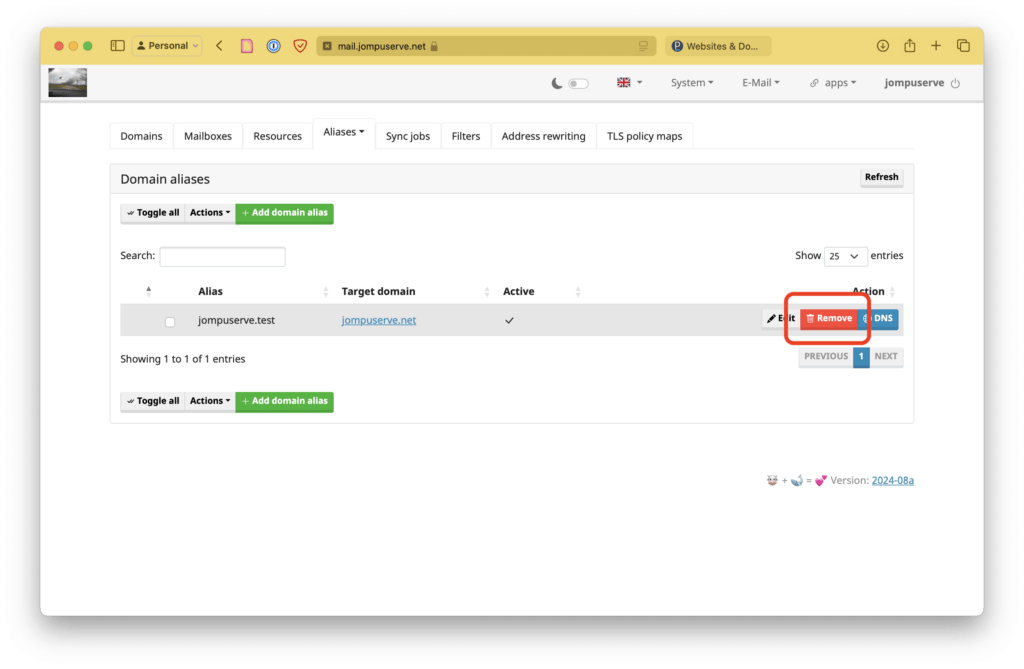You can set up a domain alias so can have emails sent to, for example, hello@jompuserve.test will arrive in your primary hello@jompuserve.net inbox. If you need a new domain added to work completely independently of others, let me know and I’ll add it for you.
To add this: after logging into mailcow (click here) as your administrator account, hover your mouse over Aliases in the navigation bar near the top of the page then click Domain aliases.
Add a domain alias
Click Add domain alias and then:
- Enter the alias(es) in the first text box
- Select the existing target domain (the domain you want the new one to be an alias for)
- Optional: change the DKIM selector and/or size if necessary
Click Add.
Delete a domain alias
If you want to delete a domain alias, find it in the list and click Remove.